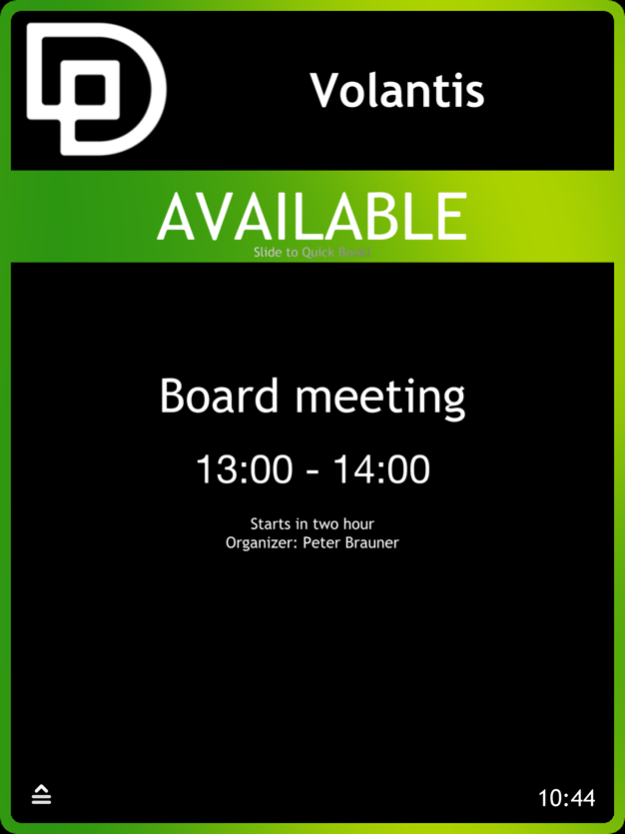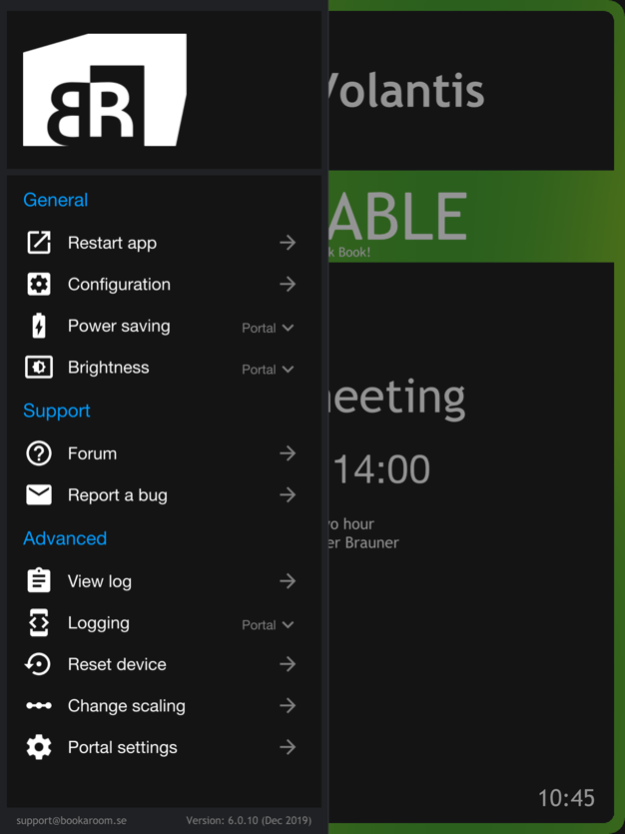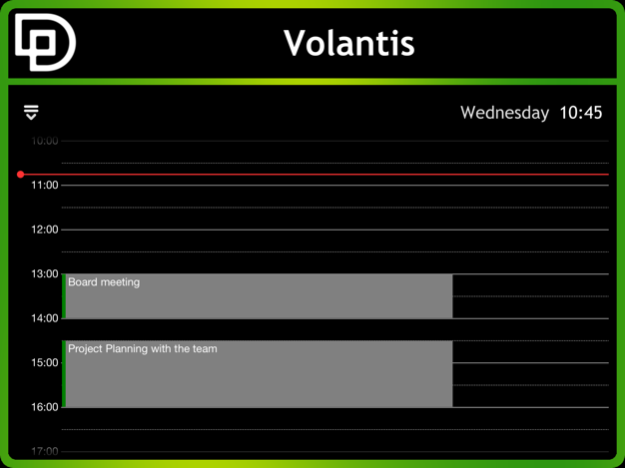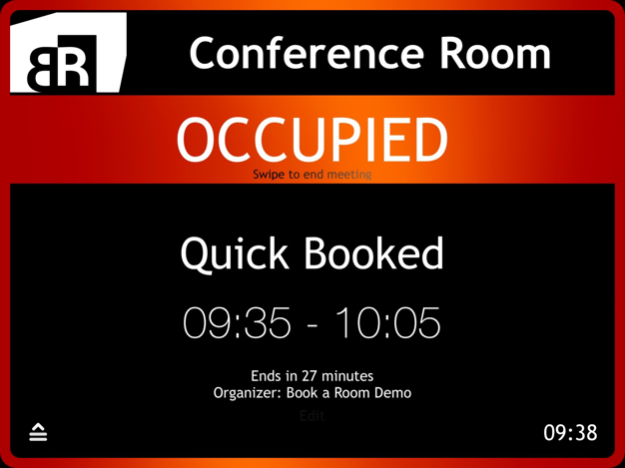Book a Room 7.2.3
Continue to app
Free Version
Publisher Description
Ever felt that the meeting room at the company often are double-booked even though you booked the room in the Exchange resource calendar?
Do you want to be able to quickly book an available room without having to go to your room to book in your Outlook?
Book a Room is an application that gives you that opportunity! Put an iPad with Book A Room next to the door at the conference room and you will never have those problems again.
Book a Room is the neatest and most convenient display solution for your company's conference room or meeting room. Book a Room connects directly to Microsoft Exchange Server resource calendar and show if the room is free or occupied. You can even see coming meetings during the day and use the Quick Book feature to make a booking directly.
Note: Book a Room show free/busy status of the room it represents.
Apart from an iPad, you need this:
- Microsoft Exchange Server 2007 sp1 or later or Microsoft Office365.
- A user for the application to log in as (requires only one user license to the Exchange no matter how many Book a Room licenses you use).
- A resource account per Book a Room license.
- Internet access
Visit www.bookaroom.se for more information.
Also visit connect.bookaroom.se to manage your rooms.
May 24, 2022
Version 7.2.3
Stability fixes and squashed bugs.
About Book a Room
Book a Room is a free app for iOS published in the Office Suites & Tools list of apps, part of Business.
The company that develops Book a Room is Significant Bit. The latest version released by its developer is 7.2.3.
To install Book a Room on your iOS device, just click the green Continue To App button above to start the installation process. The app is listed on our website since 2022-05-24 and was downloaded 2 times. We have already checked if the download link is safe, however for your own protection we recommend that you scan the downloaded app with your antivirus. Your antivirus may detect the Book a Room as malware if the download link is broken.
How to install Book a Room on your iOS device:
- Click on the Continue To App button on our website. This will redirect you to the App Store.
- Once the Book a Room is shown in the iTunes listing of your iOS device, you can start its download and installation. Tap on the GET button to the right of the app to start downloading it.
- If you are not logged-in the iOS appstore app, you'll be prompted for your your Apple ID and/or password.
- After Book a Room is downloaded, you'll see an INSTALL button to the right. Tap on it to start the actual installation of the iOS app.
- Once installation is finished you can tap on the OPEN button to start it. Its icon will also be added to your device home screen.